Public Access for Customers in FNM Manager PRO
Introduction
FNM Manager PRO allows customers to access their own panel to view statistics and, if they have write permissions, modify detection thresholds. To enable this functionality, it is necessary to have a PRO license and properly configure access permissions.
Configuring Public Access for Customers
1. Prerequisites
-
Have FNM Manager PRO.
-
Have hostgroups configured in the system.
2. Create Hostgroup Administrators
-
Go to Settings > Hostgroup Users Admin.
-
Register hostgroup administrators.
-
A Hostgroup Users Admin can manage multiple hostgroups simultaneously.
-
Assign the corresponding permissions to each user.
3. Assign Hostgroups to Administrator Users
-
Select a user within Hostgroup Users Admin.
-
Associate the hostgroups or customers they will manage.
-
Define read (View) or write (Write) permissions.
-
Save the changes.
-
Important Note: If a user has write permissions, they will be able to modify their hostgroup thresholds. Incorrect configurations could block traffic or cause unintended behavior. Assign this permission with caution.
4. Enable Public Access for the Hostgroup
-
Navigate to Customers > Configure Hostgroup > Public Access.
-
Activate the Enable Public Access option.
-
Assign view and/or modify permissions to the corresponding users.
-
Save the changes.
Note: If public access is disabled for a hostgroup, users attempting to access it will receive an error message.
5. Available Features in the Public Panel
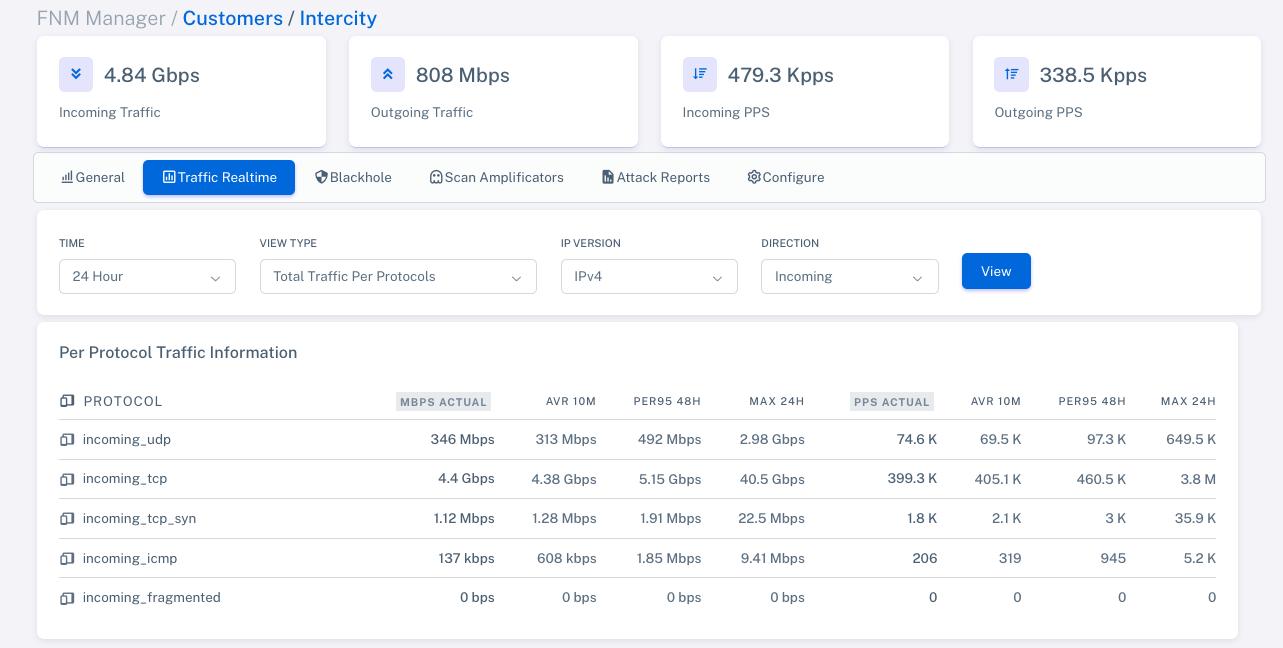
Customers can access various tools within their public panel:
-
General: Displays a summary of recent attacks and customer traffic.
-
Traffic Realtime: Allows real-time monitoring of total traffic, by protocol, and Top Talkers (IP addresses with the highest traffic).
-
Blackhole: Displays attacked IP addresses and allows adding IPs to the blackhole, provided they fall within the hostgroup's defined network. IPs outside the authorized network cannot be added.
-
Scan Amplificator: Identifies hosts within the hostgroup that are open resolvers, meaning they can be exploited as attack vectors. Users can also verify their visibility on openresolver.com and perform searches within the hostgroup.
-
Configure: Allows modification of thresholds for different protocols. Warning: Incorrect configurations may cause network issues.
6. Accessing the Public Customer Panel
Once access is configured, customers can log in to their public panel using the following URL:
https://IP_PANEL:8081/public/
Where:
-
public/ is the customer access interface.
-
adminer/ is the administration and management interface.
Final Considerations
-
Only users with permissions can access their hostgroup's information.
-
Permission management should be handled carefully to ensure proper system control.
-
Access can be revoked at any time via Public Access settings.
-
If write permissions are granted to a user, their usage should be supervised to prevent critical errors in traffic and threshold configurations.
With this setup, FNM Manager PRO customers will be able to securely and efficiently view and manage their statistics.